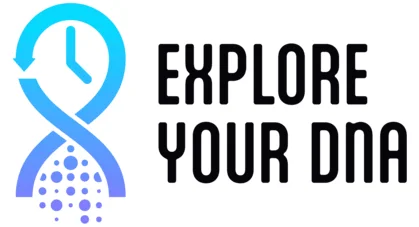If you don’t have G25 coordinates yet, don’t worry! Here’s a step-by-step guide to generating simulated coordinates using your Gedmatch account, so you can use them with the calculators and tools on our website.
Step 1: Log in to Gedmatch
- Go to Gedmatch and log in to your account.
- Identify the Kit Number you wish to use and copy it.
- Choose Free Tools > Admixture (heritage) in the top Menu
Step 2: Access the Eurogenes K36 Calculator
- Select the Eurogenes project.
- Choose Admixture Proportions (with Link to Oracle) and click Continue.
- Paste your Kit Number in the field labeled “Enter your Kit Number”.
- In the project menu, select K36 Eurogenes Project and click Continue.
Step 3: Obtain Your Results
- Wait for the results to be calculated.
- Copy the results from the box on the left.
Step 4: Generate Simulated G25 Coordinates
- Go to Simulated G25 Tool.
- Paste your Eurogenes K36 results into the text area at the top.
- Click Generate.
Tip: Copy your new simulated G25 coordinates and keep them saved in a safe place on your device!
Step 5: Use Your Coordinates with the Global25 Calculator
- Visit the Global25 calculator.
- Paste your simulated G25 coordinates under the Target tab.
- Switch to the Single tab and click RUN ALL to process your data.
Step 6: Create Your Similitude Map
- Go to the Similitude Map tool.
- Paste your G25 coordinates into the text area.
- Click Generate to visualize your genetic map.
That’s it! You have now generated and used your simulated G25 coordinates. Feel free to explore the other tools on the website, and let us know if you have any questions or need further assistance.
Happy exploring!